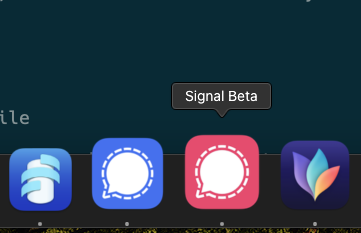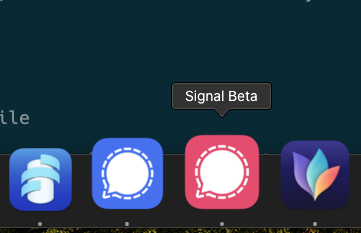You’ve already read from me why it’s important to use encrypted messengers, which ones I use, or life hacks for asynchronous communication. At the same time, I am leading by example and have started several Signal and Element groups, and participate in many others.
And here’s the basic question – how not to go crazy with so many messages? I communicate with my family and friends through Signal. Opening my phone and seeing Signal groups about Graphene hacking, biohacking, or my Slovak language OptionPlus Chat Café group with dozens to hundreds of unread messages disturbs me. I microdose social networks regularly, and that’s true of these new social groups as well.
That’s why I participate in groups with a second Signal account (second phone number) that I don’t have on my primary smartphone. I read these groups and reply to messages when I have the time, the mood and especially in bulk, not as they come. However, this is not supported by Signal by default.
I solved this by buying another phone number (prepaid card in Czech Republic, but you can get a voip number as well), installing the Signal app on another device (old mobile) and verifying it (but you can also do this via signal-cli if you don’t have another device). I set the verification pin, but make sure that you keep the phone number available to you.
Now I need to install Signal Desktop. On Linux you can run multiple Signal Desktop apps under different users, but on macOS there is no easy way to do this. That’s why I decided to become a beta tester of the desktop application, and I can also try out new features before they are available to others. You can download the beta version of Signal Desktop from the official Signal website.
All that’s left is to turn off notifications or disable phone calls in settings (you can always enable them temporarily). And the most important thing – you need to change the icon. Since I use the standard Signal Desktop for personal stuff and the beta Signal Desktop for group discussions, it’s a good idea to differentiate them.
I wanted to generate the icon via AI, but it wasn’t nicely round, so I just recolored the icon red. At the same time I changed the color (Settings – Appearance – Chat Color).
You can download the icon here in icns format, or in png format.
Now let’s change the icon:
- Locate the Application: Open Finder and navigate to the Applications folder. Find Signal Beta (or Signal Beta.app, depending on your display settings).
- Get Info: Right-click on the application and select “Get Info” or press
Command + Ito open the information window. - Change the Icon:
- Open the signal icon in icns format in Preview, and copy it (Command + C).
- Click on the small icon in the top left corner of the Get Info window (this should be the current icon of the application).
- Once the current icon is highlighted (a blue outline appears around it), press
Command + Vto paste your new icon.
- Close the Get Info Window: Once you’ve changed the icon, you can close the Get Info window. The new icon should now be displayed in the Dock.
- Restart the Dock (if necessary): If the new icon doesn’t show up immediately in the Dock, you might need to restart it. You can do this by opening Terminal and typing
killall Dock, then pressing Enter.